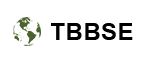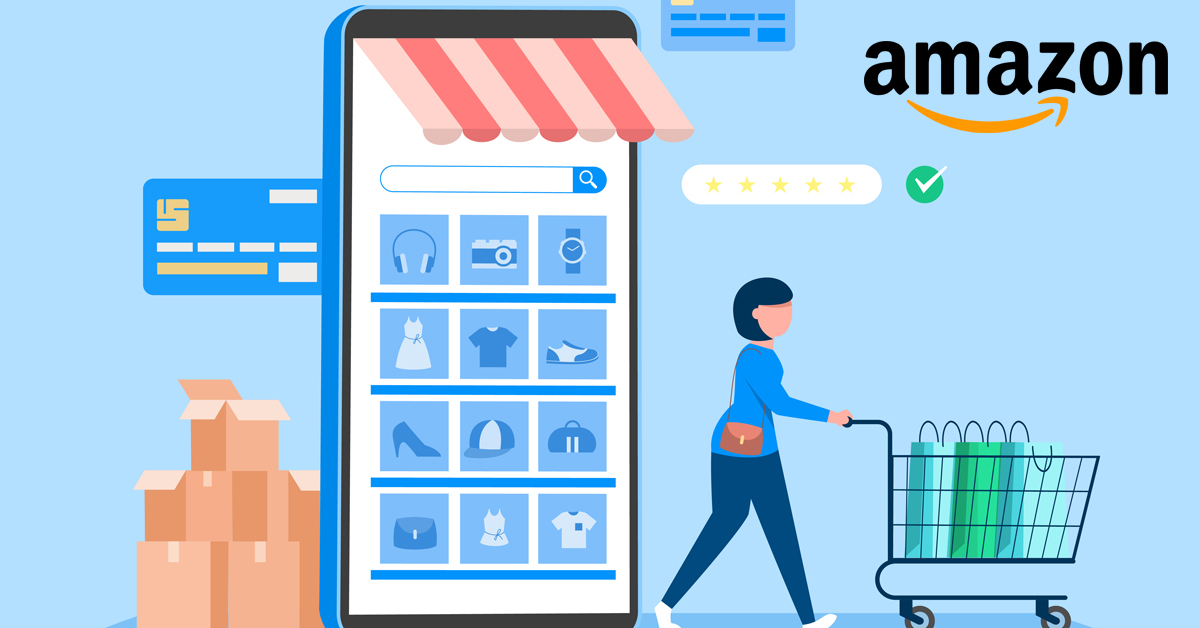
Few organizations can compete with Amazon’s scale and reach in the world of online selling. The business earned more than $280 billion in net sales in 2019, and millions of companies and people used its platform to sell goods domestically and abroad. Opening a specific Amazon store is one-way merchants can stand out on the forum.
Creating an Amazon store is a method to do more than just market your goods. To provide clients the chance to learn more about your business and view all your items in one convenient location, you have the potential to create a more full and immersive brand experience with a shop.
What is Amazon Store Setup:
A great example of a DIY (Do-It-Yourself) option is Amazon Stores. The design is for merchants and sellers that want to open their brand stores on Amazon. The primary purpose of this feature is to provide brand owners with a free self-service platform that enables them to develop various pages to market their products, brands, and more.
Here is a step-by-step guide to your amazon store setup:
Open an Amazon seller account:
If you haven’t already, you’ll need to sign up to sell your goods on Amazon to get started. For U.S. seller accounts, Amazon offers two price options: a “professional” plan that costs $39.99 per month or an “individual” plan those charges $.99 per item sold. Depending on whether you or Amazon fulfills client orders for products, monthly costs for selling on the site may increase.
You must choose what “business type” your organization falls under when setting up your seller account (such as a privately owned business, charity, or individual). Additionally, you will need to decide which continents—North America, Europe, Japan, or Australia—you want to sell to.
Register on Amazon Brand Account:
The ABR program is intended to safeguard your brand and enhance its Amazon reputation. Additionally, it provides improved marketing and advertising tools as well as “limited” selling categories.
You have complete control over all the pages you’ve produced for your business when you register your brand with Amazon. You may get help from Amazon’s Brand Services to get any counterfeit merchants who have violated your brand’s trademark removed.
Add products to your store with rich Details:
You may start filling up your digital shelves with your items after your brand has been activated. You can either add items individually using the “Add a Product” button inside the Seller Central hub or add several products simultaneously using a spreadsheet based on Microsoft Excel. Each item in your inventory must have a distinct SKU number. An SKU number cannot be modified after it has been assigned, and each new SKU that is submitted to Amazon produces a new record. The quantity of the item you have in stock, its price, its condition, the categorization it should have, and other details must all be entered.
It is possible to add Amazon A+ Content for each product for users with professional accounts. Your product may be made more alluring by adding more images, videos, artwork, charts, and other elements using A+ Content. By going into Seller Central, selecting Advertising from the navigation menu, and then selecting Enhanced Brand Content, you may begin adding A+ Content to your product listings. Enter the SKU of the item listing you wish to enhance, choose a template, and then complete the template with photographs and other information.
Effectively Introduce New Products:
When it comes to Amazon marketing, new item deliveries might be expensive since you must quickly and successfully build your Amazon SEO positioning. However, creating a Store is free and provides a platform to advertise your expanded reach without incurring any more costs beyond Sponsored Brand advertising. Therefore, you may create Sponsored Brand adverts with your new item serving as the major focal point to increase your new reach throughout Amazon and create Amazon Sponsored Product promos around your new item to bounce the line on the indexed lists till you build pertinence. By increasing the quantity of sponsored promos, you may use, you will therefore double the importance of your sponsored marketing campaign.
Create and publish your Store Page:
It’s time to open your store page after your seller account is activated, your brand is registered, and you have uploaded your goods. After that, you may use these steps to launch your store page.
Read Also: Review of The 5 Best Gaming Laptops in 2022
Register with Seller Central.
In the navigation menu, select Stores, then Manage Stores, and finally, Create Store.
- Choose a style that works best for your business from options like a marquee to showcase handpicked products and a straightforward product grid.
- To begin creating the store, launch the Store Builder.
- To build subpages for your store, choose Page Manager and then tap Add a Page. (Subpages might showcase various product categories, for instance.)
- To assist you to add or rearrange text, photographs, and videos on your pages, use the Tile Manager tool.
- Use the Preview Window tool to preview how your store will appear on the majority of desktop and mobile browsers after choosing the top goods you want to showcase in the store.
- Click the Submit for Publishing button once you have finished customizing your store. It can take a few days for the page to be approved.
You may check your overall performance regarding page views, visitors, and purchases by selecting Store Builder after your store has gone live, followed by Insights.
Consider using illustrations that stand out on the page and emphasizing hot new releases or bestsellers towards the top of your page. You may get ideas from the shop sites for famous brands like Anker, Kids N’ Such, Terrasoul Superfoods, Vermont Teddy Bear, and Weber.
Additionally, make sure to read through all of Amazon’s creative criteria for stores and its general regulations for sellers before you formally open the store. It’s crucial to comprehend all possible costs, product limitations, and how the website interacts with Amazon advertising.